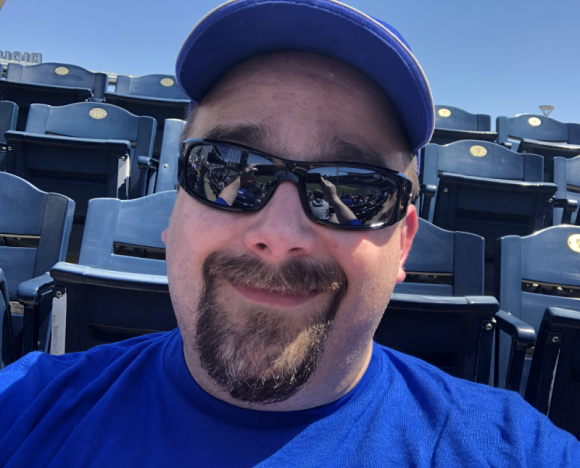Migrating Email Between Contracts at IONOS.com (Formerly 1and1.com)
- Confirm email account passwords
- Backup site and DB
- For WP, you can use All-in-one Migration plugin to export all website files into ZIP
- Otherwise, ZIP up site files for SFTP at
/clients/test/www.testdomain.com - Export DB through PHPMyAdmin
- Remove external domain from existing contract
- Setup domain in new contract
- Setup hosting/DB in new contract
- For All-in-one WP Migration plugin, install WP and install plugin, import file
- Otherwise, FTP files into place on server at
/clients/test/www.testdomain.com
- Setup mailboxes for all email accounts that are migration
- Use migration tool for each email address
- old email backup: brad1_testdomain.com_0@mailboxbackup.info (PW: OLDPASSWORD)
- old email backup: brad2_testdomain.com_0@mailboxbackup.info (PW: OLDPASSWORD)
IONOS Name Servers
- ns1045.ui-dns.org
- ns1045.ui-dns.de
- ns1045.ui-dns.biz
- ns1045.ui-dns.com
Webmail Access
https://mail.ionos.com
Use the following information for manual setup:
IMAP/SMTP
User name: {The email address that you set up and that you want to use.}
Password: {Your selected email password.}
Incoming Server
imap.ionos.com –> IMAP (recommended)
Incoming port (SSL must be activated): 993
pop.ionos.com –> POP (old tech)
Incoming port (SSL must be activated): 995
Outgoing server (SMTP)
smtp.ionos.com
Outgoing port (TLS must be activated): 587
Outgoing server requires authentication